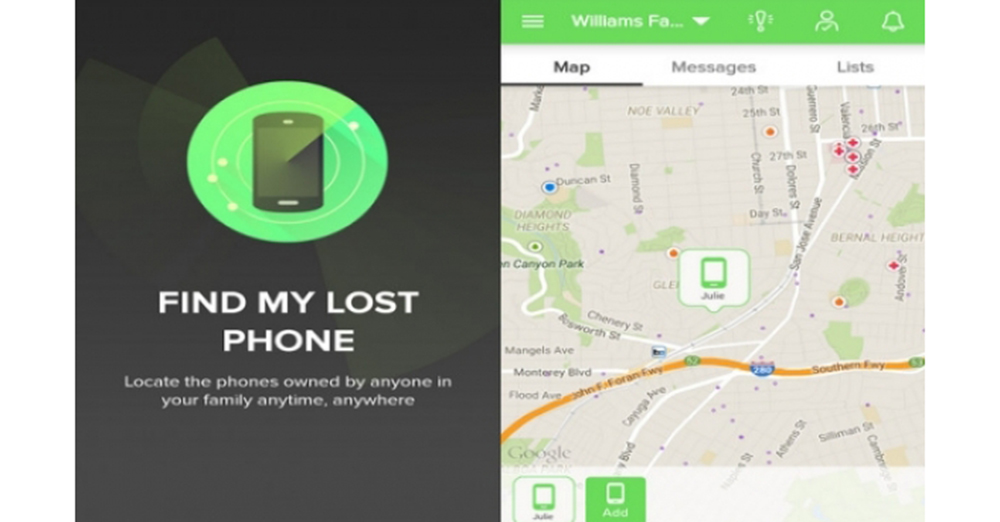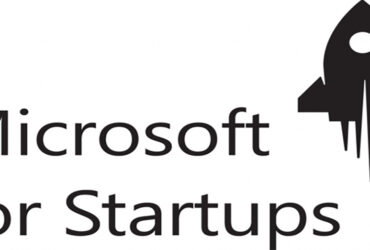In the blink of an eye, your phone could be lost or stolen.
In our day and age, our phones are a storehouse of much of our important information. So you may be more inclined to care for the important things inside than to buy a new one if you lose one. Here is how to recover a stolen Android smartphone.
1. Be prepared.
Yes. As prevention is better than cure, make sure your phone is unlocked before it is stolen and cannot be unlocked with unpredictable passwords. The fingerprint system is also good. Do not overreact to face recognition. I can’t even open it because of acne. You need to know that you can unlock your phone just by having a photo of yourself. It’s even better to have a password for each app.
2. Turn on Find My Device
If you lost your phone, you can recover it this way. Set Location to Find My Device on your phone. If some phones do not have to find my device, you can download it from the play store and turn it on or use the google website. If you turn it on, you can search for it on another phone or computer, even if it is lost or stolen. You need to link your Gmail account on your phone with google. Google Search for “Find My Device” and it will show you the location of your phone. The downside is that you need to have the internet on your phone and the other party will not be able to find the location unless the internet is on.
Click Security & Location> Find My Device in Settings.
3. Samsung’s Find My Mobile
You can use Google’s Find My Device on Samsung phones as well as Samsung’s Find My Mobile. Find My Mobile not only backs up your files but also provides many tools not available on Find My Device.
At Samsung, you can see the location of your phone and know if someone has changed the SIM card for your phone. However, you need to have a Samsung account to use Find My Mobile on Samsung phones.
Click on Biometrics and security> Find My Mobile in Settings.
Note that it is only available on Samsung’s high-end Galaxy series. The Galaxy S10 + is being tested.
4. For Samsung users
If Samsung users have lost their phone, findmymobile.samsung.com. You need to follow the link. This is not just an app, it needs to be accessed from another phone’s browser or computer. Once you have signed in to your Samsung account, tap the left screen of your phone. A map will appear showing the location of the phone. The menu will be displayed on the right screen of the phone.
Once the lock is activated, a message will appear on the lock screen stating that it has been stolen or lost. In addition, the use of Samsung pay card, which is used for cash, will be discontinued. The most important thing is to prevent the phone from turning off the power. This will give you time to backup.
Once the location on your phone is moving, tap the Track location to activate it. This will show you the location every 15 minutes. Finally, you can turn off Extend battery life and turn off almost everything on your phone except finding the location.