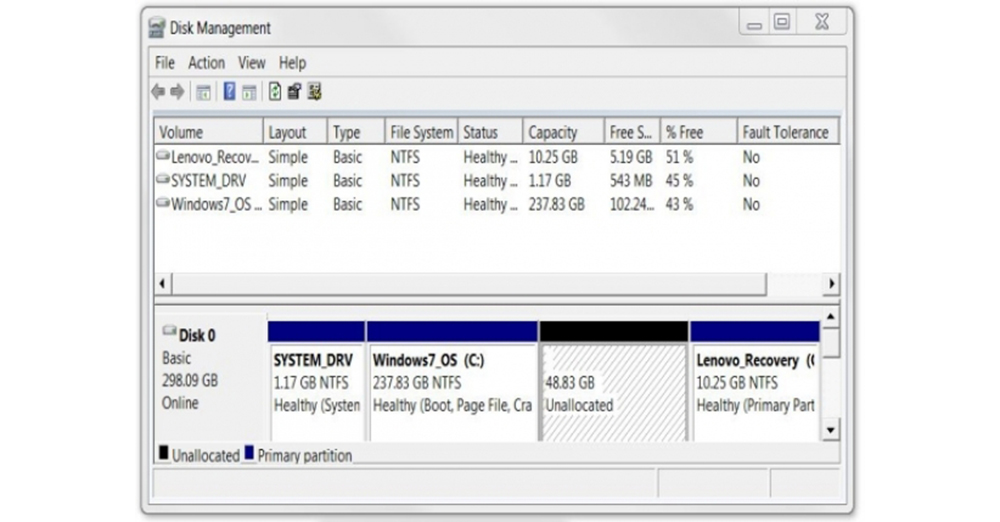For those who want to partition their own hard disk, For those who want to duplicate a partition, here’s how to partition it.
How many GB is your computer hard disk before partitioning? First of all, you need to know how many partitions you can handle.
We usually divide Windows into three partitions after installing Windows on a new computer for a new employee in the office. Hard Disk Size 500 GB 120GB is provided for software installation. If the software you are installing is not manually selected, it will be installed under C on Windows. If you want to install more software, you can divide the C section by looking at your hard disk size.
If you have a 1TB machine, you will have five partitions. Section C provides 195 GB for installing software on Windows 10 OS. D partition MyData Video book 310GB is provided for storing personal data such as photos. E partition software is a partition that stores installer software. The F drive is a dedicated partition for Windows backup. The last one is the partition that stores everything related to the Linux OS. If you have a small hard disk size, you must partition at least two partitions. This is because if there is only a C part and Windows OS crashes, all the data stored under that C, such as Documents, Downloads, Videos, Pictures, etc. will be deleted.
Before installing Windows, Windows developers should check if there is any data in Documents, Download, Video, Pictures, etc. under Windows. If so, copy it to another partition.
Suppose your machine has only a C partition with a 500 GB hard disk. Right-click on the C section.
Or right-click on the part you want to duplicate. When you see Unallocated Space, right-click it and select Shrink Volume.
The figure shows the C part. Let’s say 195GB in two parts. If you calculate 195GB in MB, there are a total of 199998 MB. Below that you will find the size that you can split this 195GB into. The total size of 199998MB is 177276MB. Out of 199998MB, 22722MB has Windows OS. As a Windows 10 Fall creator update, it takes up almost 22 GB of space. The size that can be divided into 177276MB is 88638MB.
Multiply 88638MB by 2 to get 177276MB. Enter the desired size in the 88638MB field. In GB, it will be 82GB. Enter the amount you want to divide without exceeding the amount specified. Note that 1 GB is 1024 MB. Click Next when the size is set. In the Assign Drive Letter or Path, enter the letter D, E, F, G, etc.
You can not give what you have already given. You can give the existing letter another letter after giving it another letter. Then click Next. Click Finish when Completing the New Simple Volume Wizard appears. Partitioning is done. This is normal partitioning.
Partitioning for a server is more complicated because there are more hard disks. If you do not know how to do this, you can also use third-party software.