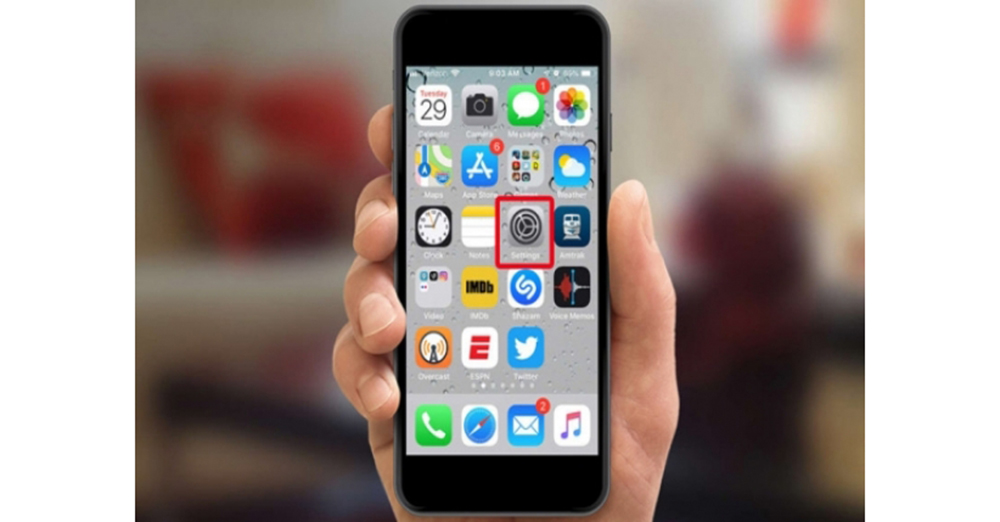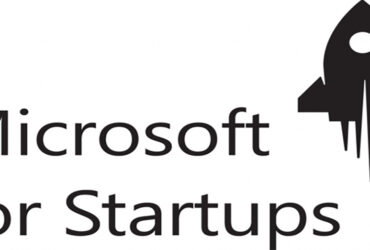FaceTime is Apple’s video and calling service.
This feature allows you to communicate with others using Wi-Fi and mobile internet, unlike regular phone calls. This feature allows users to easily connect between Apple products such as the iPhone, iPad, iPod touch and Mac.
You may have heard about the Face Time Flaw personal information breach on January 28th. This security breach allows you to listen to other people talking to each other, even if you are not involved in a group call using FaceTime with your friends. Before Apple fixes a vulnerability in the Face Time feature, here’s how you can easily turn it off.
To turn off this feature, first tap the Settings icon on your phone.
Once in Settings, tap FaceTime again.
You will be taken to the FaceTime system. Click on the green button next to FaceTime and close it as shown in the image below.
Now you have disabled the FaceTime feature on your iPhone.
Here’s how to turn it off on a Mac. First, launch the FaceTime app from your Mac. Then click on FaceTime in the FaceTime menu bar as shown by the red arrow in the image.
Click on it and select Turn FaceTime Off.
When the following screen appears again, click Turn On and close FaceTime. Alternatively, you can press Command + K on your keyboard.
Now you have disabled FaceTime on your Mac. If you want to turn it back on, you can turn the Turn Off text back to where it was turned off earlier.
After updating the Apple iOS 12 FaceTime flaw in a later update, you will be able to re-enable the FaceTime feature as described above.